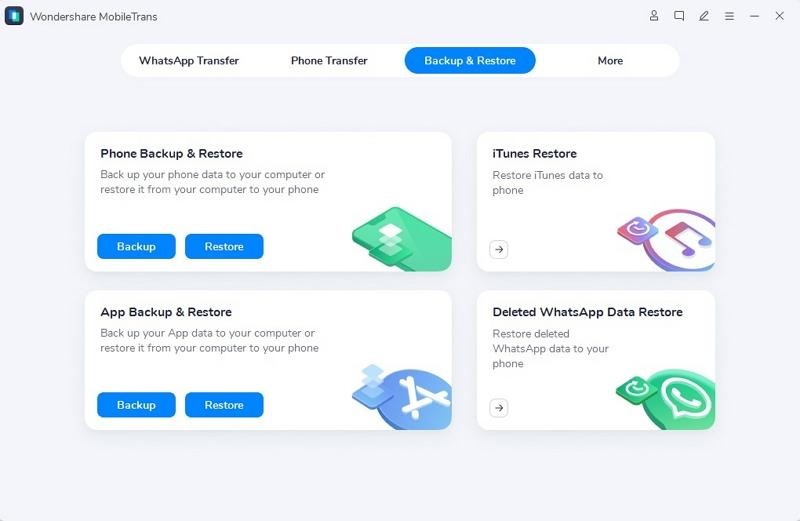Samsung devices have far better battery life than the iPhone devices. You can also customize the Samsung phone in multiple ways. Above all, the cost of Samsung is much more reasonable than the iPhone. Yet, you can still stick to the old models of Samsung as you can use the latest one named Samsung S23.
However, transferring data is the only problem you can face while switching from an iPhone to a Samsung S23. In this article, you will discover the most optimized procedure to transfer data from iPhone to Android. The tool named MobileTrans will help you in transferring data.
Part 1: Overview of Samsung S23 and Why People Like This Device
Before getting into iPhone to Android data transfer, you need to know if Samsung S23 is a good option. In this section, you will discover some demonstrable points that will tell why people like this device. The Samsung S23 has Gorilla Glass Vitus 2 in from and back. This glass front and back can take your user experience to the edge of perfection.
Moreover, this phone is dust and water-resistant, which makes it a better choice. You will also find an armored aluminum frame that can save your phone when dropped or scratched. The display size of the Samsung S23 is 6.1 inches, along with 1080 to 2340 pixels. You can even watch movies and series on this big screen.

Reasons Why People Love Samsung S23
Here are the following reasons which will clarify why people love Samsung Galaxy S23:
- There are no card slots in S23, yet the memory is 128GB, 256GB, 512Gb which is more than enough for you. Moreover, you will also find UFS 3.1 and USF 4.0 in it.
- This device’s battery is the town’s talk as you can charge it 50% in minimum time. You can also use a 15W wireless charger to charge the device anywhere and anytime.
- This phone has automatic face and smile detection along with touch focus. There is also panorama, auto HDR, and geo-tagging in it. Moreover, it is built on Android 13 OS along with the Qualcomm SM8550 chipset.
- You will also see several color options in it, such as lavender, phantom, black, lime, and more. As for the messaging, you can find SMS, Email, IM, MMS, and other message options in it. It has a triple camera along with Dual Pixel PDAF.
Part 2: The Best Phone Transfer Tool to Transfer Data with Ultimate Speed
Now that you are aware of the modernized features of the Samsung S23, you must be eager to learn about the iPhone to Android transfer. You can accomplish this task optimally with the help of the best toll, MobileTrans. With this high-class tool, you can transfer all types of data from one device to another.
Moreover, it lets you make selective transfers, meaning you can selectively choose any data you want to share. Above all, it also lets you back up the data on Windows and Mac computers, so you can never lose it. After making the backup, you can restore that on any device of your choice. MobileTrans also helps you move the iCloud data in Android in a synchronized manner.
Key Features of MobileTrans
- You can backup the WhatsApp in Google Drive and restore it on your new Android device without losing data.
- No matter if you delete any texts, photos, files, emojis, or stickers of WhatsApp. With MobileTrans, you can recover all the WhatsApp deleted content.
- Not only does it supports photos and videos, and you can also move apps like Viber, LINE, Kik, and WeChat with it. In addition to this, it also lets you move music and notes.
Part 3: Instructions to Transfer Data Cross-Platform in No Time
iPhone to Android data transfer is not as difficult if you use the right tool like MobileTrans. By following the steps instructed below, you can accomplish this task effortlessly:
Step 1: Access MobileTrans and Select Module
Install MobileTrans on your computer and launch it. Click on the “Phone to Phone” transfer module from the home interface. To proceed, connect both phones to the computer and confirm the source and destination. Hit the “Flip” button.

Step 2: Start Transferring by Selecting Data
In case you wish to erase the previously existing data on your new phone, tick the “Clear data before copy” option. Next, select all the files you want to share on your new phone and click on the “Start” button. Wait a few minutes, and once the data is transferred, recheck all the data to avoid any loss.

Conclusion
To summarize, you can now transfer from iPhone to Android without losing your data. The tool that can be used for this is MobileTrans. Moreover, the best option from the list of Android devices is Samsung S23. You can find more information about this phone in the above discussion. Other than this, the steps to transfer between iPhone and Android devices are also listed above for ease.